disable strip engine code and build again
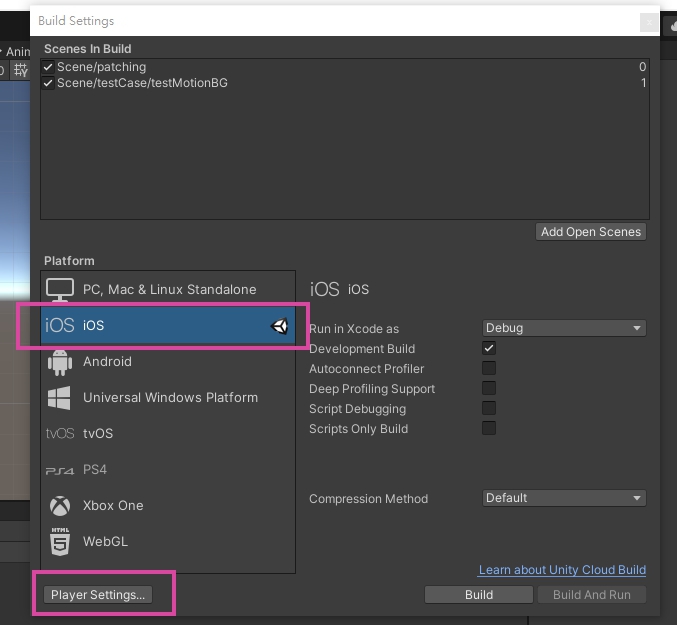
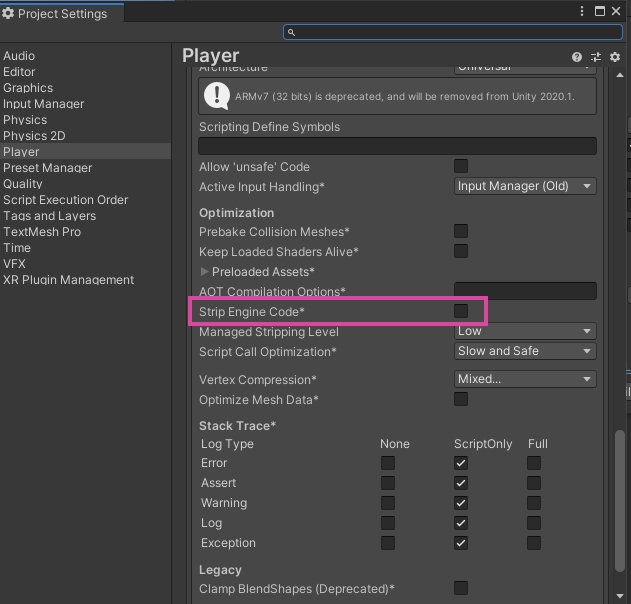
disable strip engine code and build again
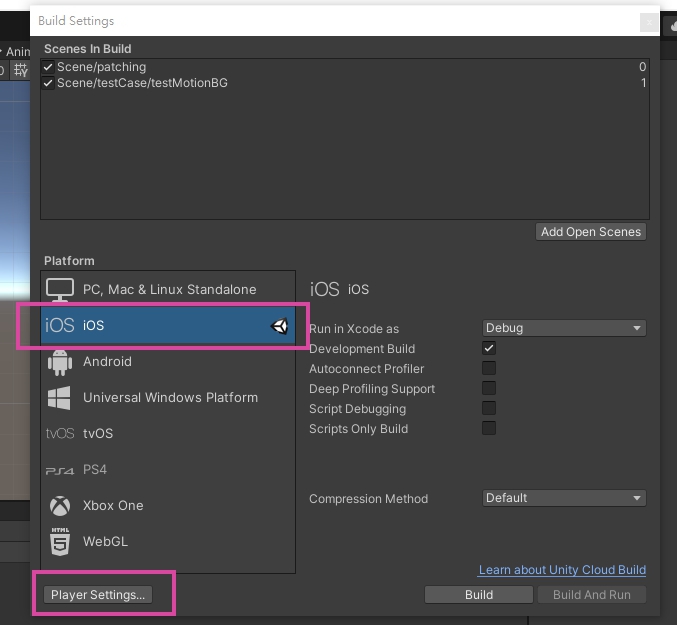
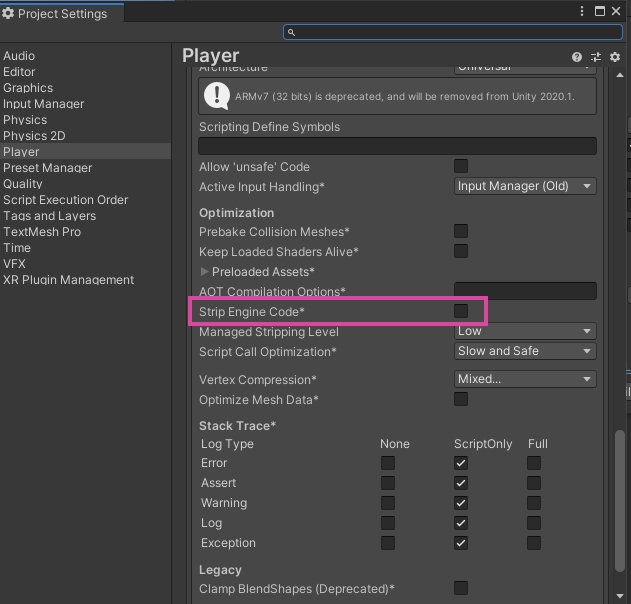
use sequence of png set
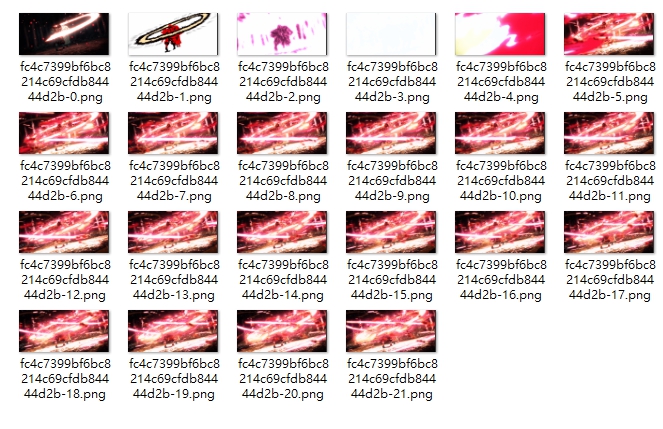
drag and drop the png to the asset Library
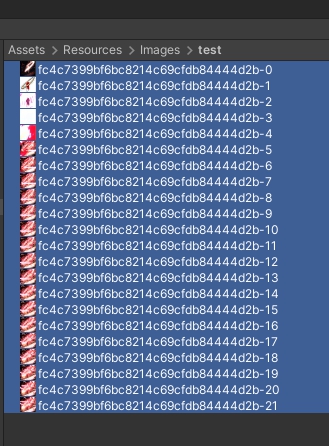
Set the Texture type to Sprite and pixels per unit size to 1
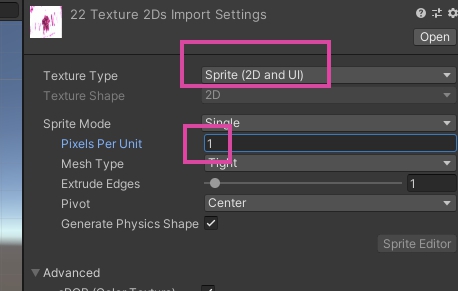
Apply the change
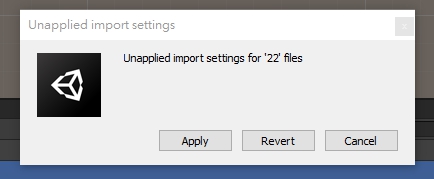
Drag the set of png to the scene
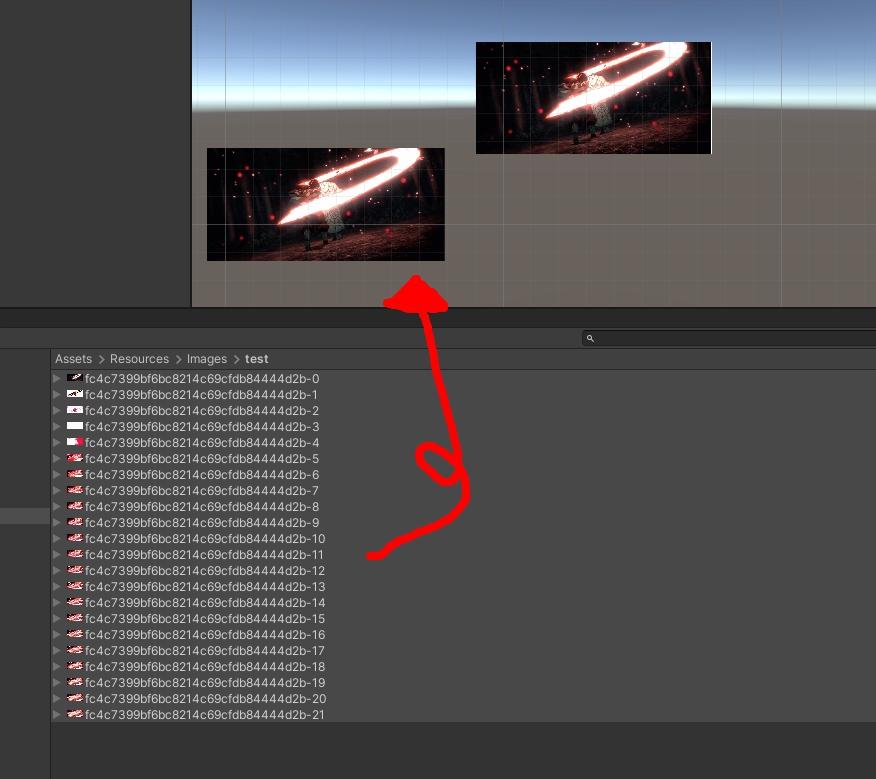
Create new animation.anim
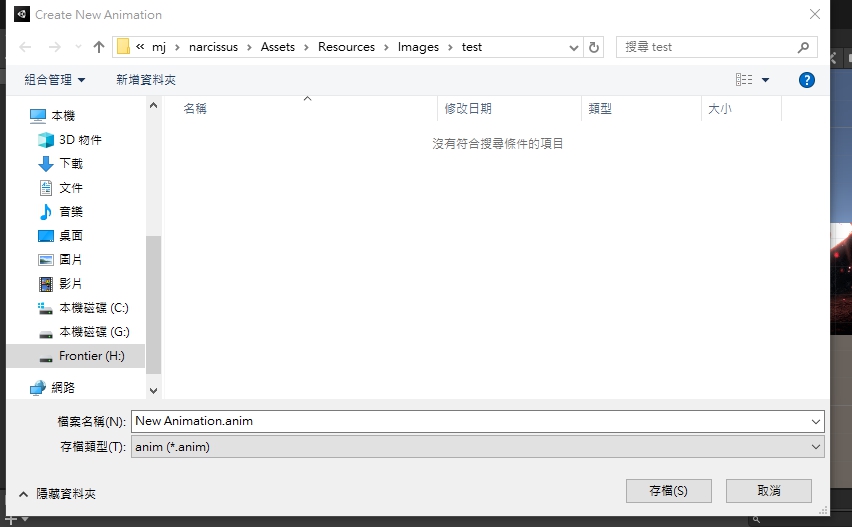
And del the object from the scene
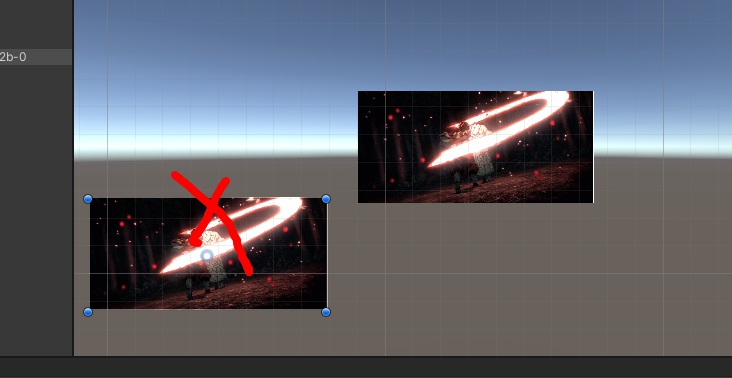
Create a game object UI>image
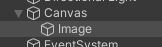
change the first image to source image , add Component Animator
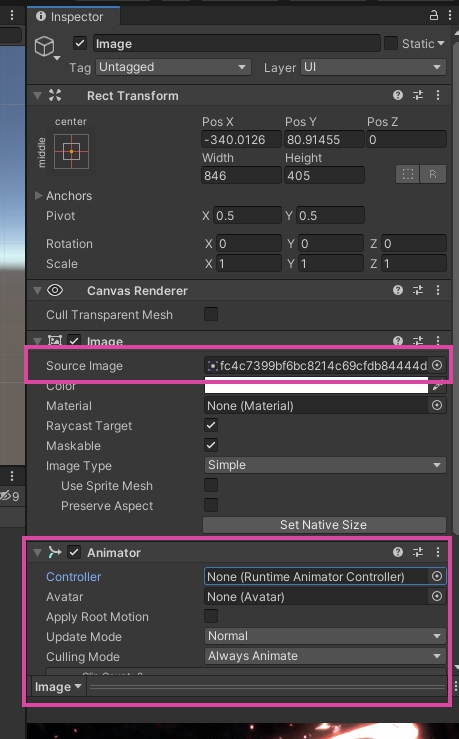
Controller change the animation which is named as same as set of png
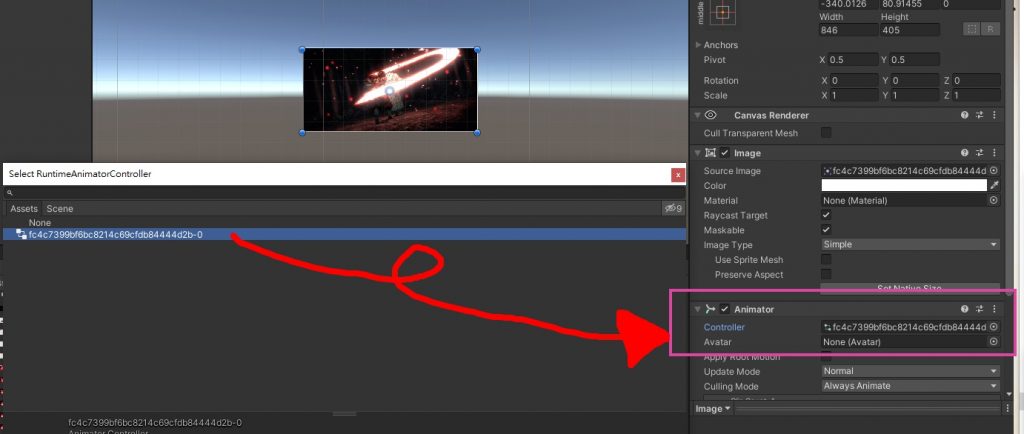
Open Window>Animation>Animation
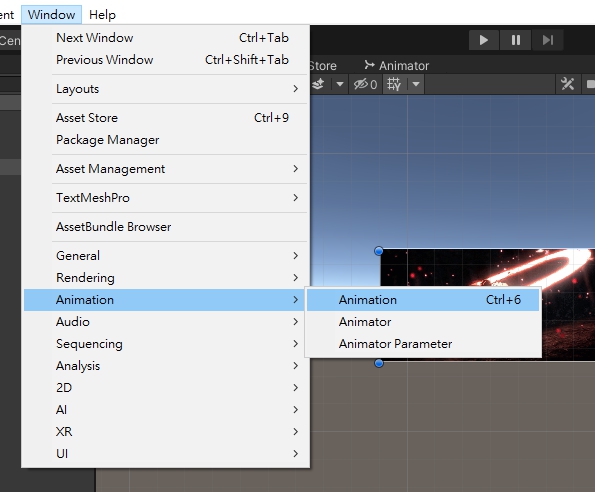
Delete the missing element
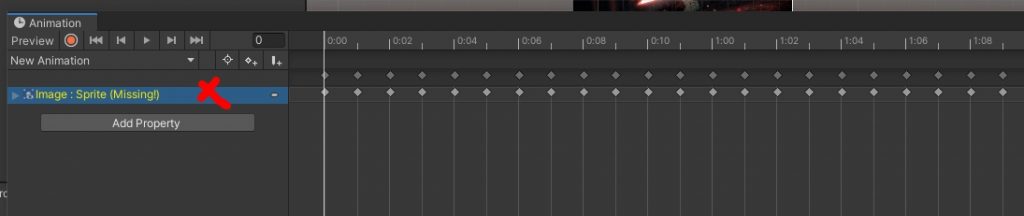
redrag the set of png
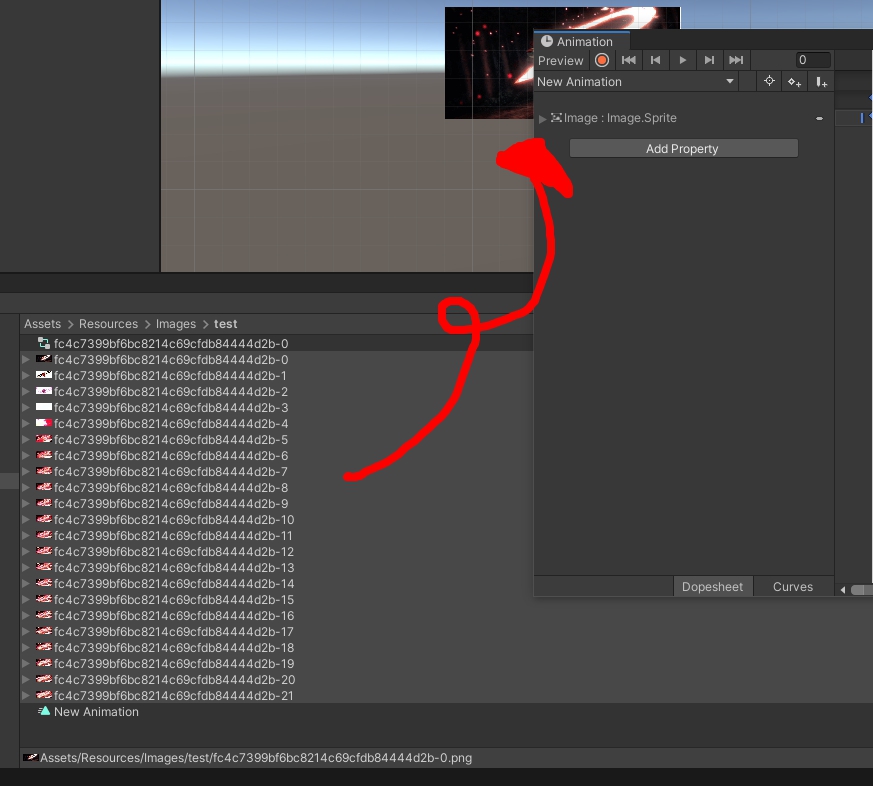

done
-change the folder name of asset’s parent folder
-del all the .sln or .csproj file
-restart project
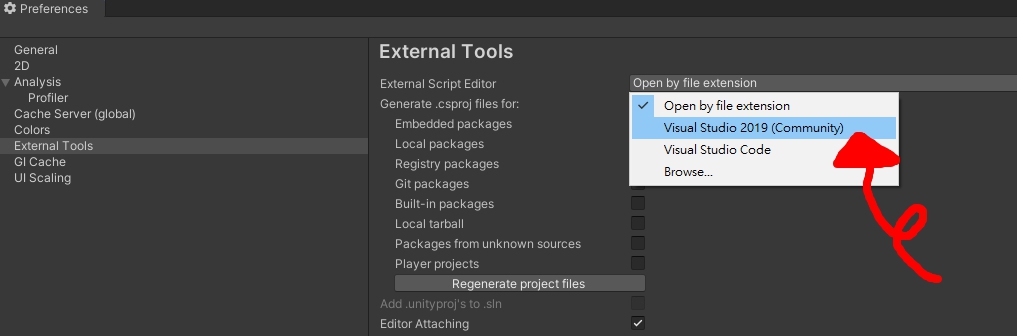
min use unity 2017version
change scripting backend to IL2CPP
Target Architectures> click arm64 and unclick x86

-create project with no activity
-libs copy unity classes file
C:\Program Files\Unity\Editor\Data\PlaybackEngines\AndroidPlayer\Variations\mono\Release\Classes\classes.jar
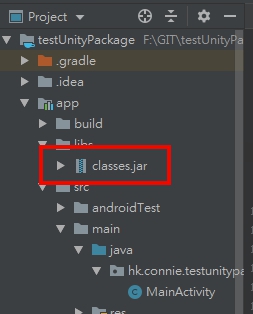
-Gradle window =>refresh Gradle project
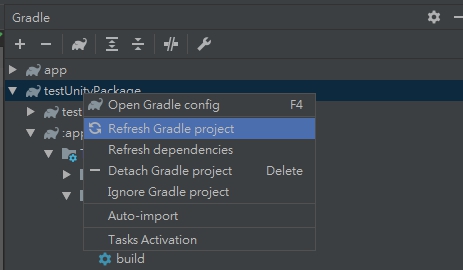
Create Class MainActivity.class
package hk.connie.testunitypackage;
import android.os.Bundle;
import android.support.v7.app.AlertDialog;
import android.widget.Toast;
import com.unity3d.player.UnityPlayerActivity;
public class MainActivity extends UnityPlayerActivity {
@Override
protected void onCreate(Bundle savedInstanceState) {
super.onCreate(savedInstanceState);
}
public String ShowDialog(final String _title, final String _content){
runOnUiThread(new Runnable() {
@Override
public void run() {
AlertDialog.Builder builder = new AlertDialog.Builder(MainActivity.this);
builder.setTitle(_title).setMessage(_content).setPositiveButton("Down", null);
builder.show();
}
});
return "Java return";
}
public void ShowToast(final String mStr2Show){
runOnUiThread(new Runnable() {
@Override
public void run() {
Toast.makeText(getApplicationContext(),mStr2Show, Toast.LENGTH_LONG).show();
}
});
}
}
AndroidManifest.xml
<application>
.....
<activity android:name="hk.connie.testunitypackage.MainActivity">
<intent-filter>
<action android:name="android.intent.action.MAIN" />
<category android:name="android.intent.category.LAUNCHER" />
</intent-filter>
<meta-data android:name="unityplayer.UnityActivity" android:value="true" />
</activity>
.....
</application>
build.gradle
Change
apply plugin: ‘com.android.application’
to
apply plugin: ‘com.android.library’
and del
applicationid
Go to Gradle Windows > select the package >tasks > Build > assemble
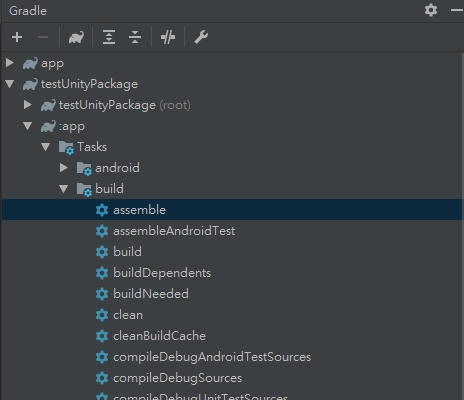
Then it will generate a aar file to this folder xxx\testUnityPackage\app\build\outputs\aar
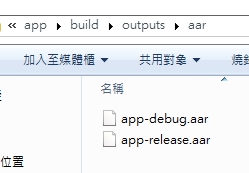
Then change the file extension to zip

use winrar to open it and del the classes.jar and change back to aar extension
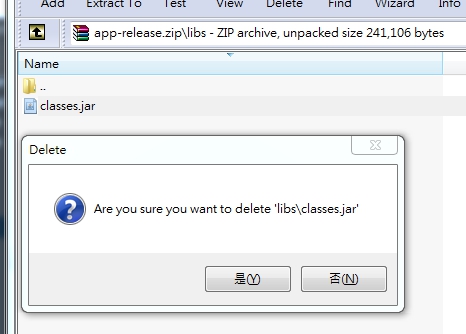
Then the aar file is ready for unity.
Open a new project in unity
create new button
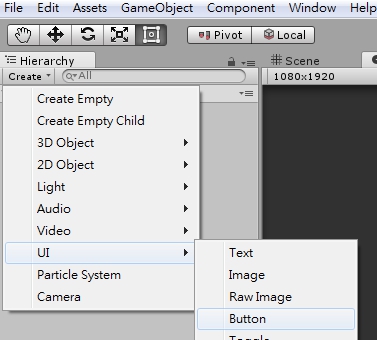
create new empty game object and add component > new script

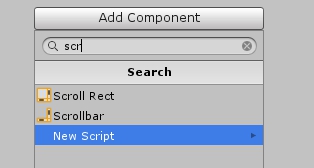
using System.Collections;
using System.Collections.Generic;
using UnityEngine;
using UnityEngine.UI;
public class controller : MonoBehaviour {
public Button loginBtn;
// Use this for initialization
void Start () {
loginBtn.onClick.AddListener(loginAction);
}
// Update is called once per frame
void Update () {
}
void loginAction()
{
Debug.Log("You have clicked the button!");
using (AndroidJavaClass jc = new AndroidJavaClass("com.unity3d.player.UnityPlayer"))
{
using (AndroidJavaObject jo = jc.GetStatic<AndroidJavaObject>("currentActivity"))
{
jo.Call("ShowToast", "Unity use Android's AlertDialog");
}
}
}
}
then go to assets windows
create folder Plugins>Android
put the aar file and AndroidManifest.xml to the folder
aar location:
xxx\testUnityPackage\app\build\outputs\aar
AndroidManifest.xml location:
xxx\GIT\testUnityPackage\app\src\main\AndroidManifest.xml
and most important thing is since we have use com.android.support:appcompat-v7 in android studio and we are using gradle method to import the lib, unity will not auto import that library, so we have to copy the v7 lib to the unity, which is location at
C:\Users\xxx\AppData\Local\Android\sdk\extras\android\m2repository\com\android\support\appcompat-v7\xxx.aar
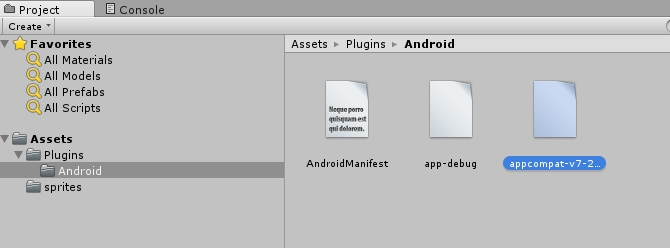
Unity go to build setting=>Android=>PlayerSetting
change the package name, it should be as same as your android studio aar project
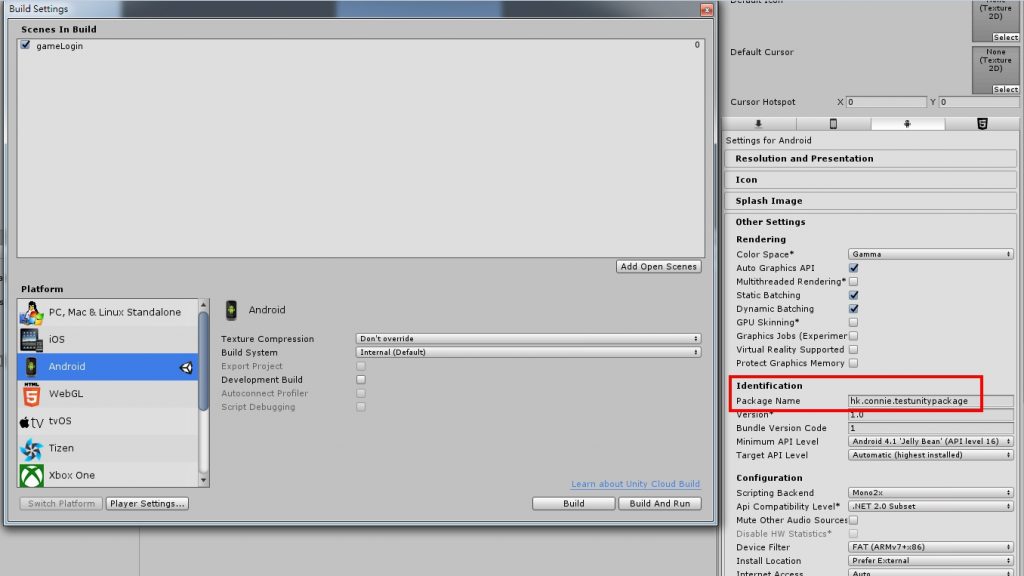
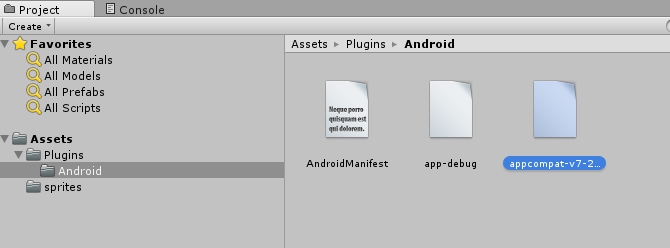
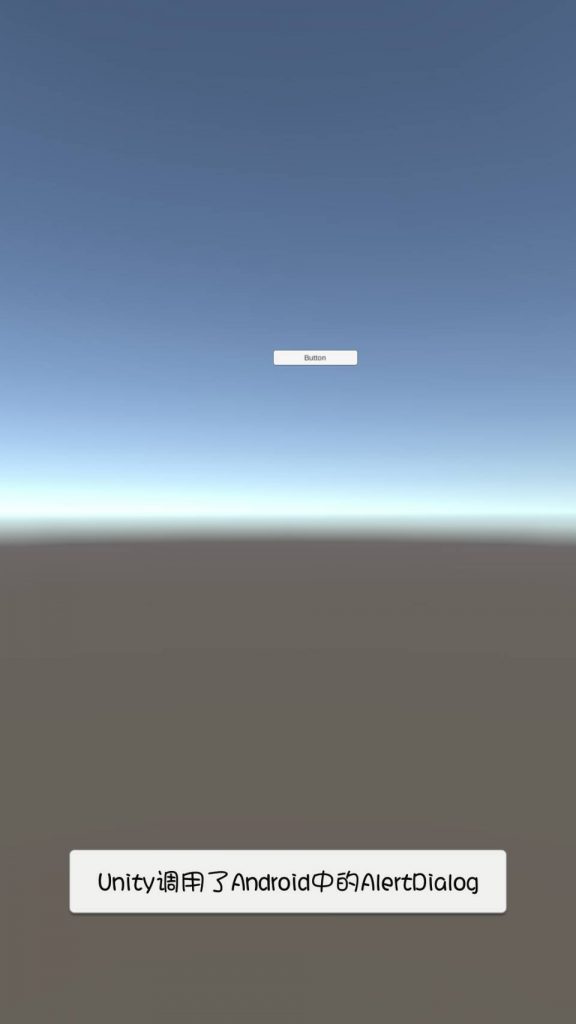
我地想做出Dynamite text box可以scroll 效果
首先生一個panel出來,調好大小(尼個大小會係你最後顯示出尼既大小),再生一個UI.text出尼,然後將UI.text拉入去panel內
調一下UI.text的大小,最好大於panel方便測試scrolling
然後,去panel加入<mask>同<scroll Rect>,mask 主要用尼cover左出血既位,scroll rect是用scroll,Content選擇text
然後用script計算出textbox既size
public RectTransform rt;
public Text txt;
void Update () {
rt.sizeDelta = new Vector2(rt.rect.width, txt.preferredHeight);
}
Recent Comments